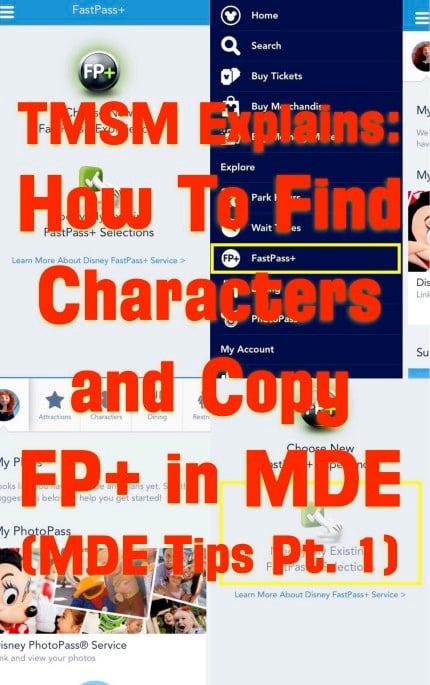
As we start 2016, a part of what we would like to do with the TMSM Explain series is make it a series that not only explains all things Disney, but also allow it on occasions to become a tool that will help make Disney travel planning easier. Tonight we want to show you how to do two very neat things with the My Disney Experience app, that will make your trip planning easier. Note that the images in this article show iOS and Android MDE app images to show these functions work in both operating systems.
Copying FP+ options:
You are a week out from your trip and you get a text that a friend will be in town while you are at Walt Disney World and they would like to spend the day with you. Excited you tell them I will be at Animal Kingdom that day, then realize, oh darn they need our FastPass+ information. Trying to hand copy FastPass+ can be frustrating, but what many don’t realize is that ss long as the FP+ option being copied is still available you can copy your FP+ options to friends and family and vice versa. The first and most important thing to remember is that the people you are copying to/from must have friended you, and vice versa, and you both must have given each other permission to make plans for each other. From there these easy to follow directions will make copying FP+ a breeze.
1- Open My Disney Experience
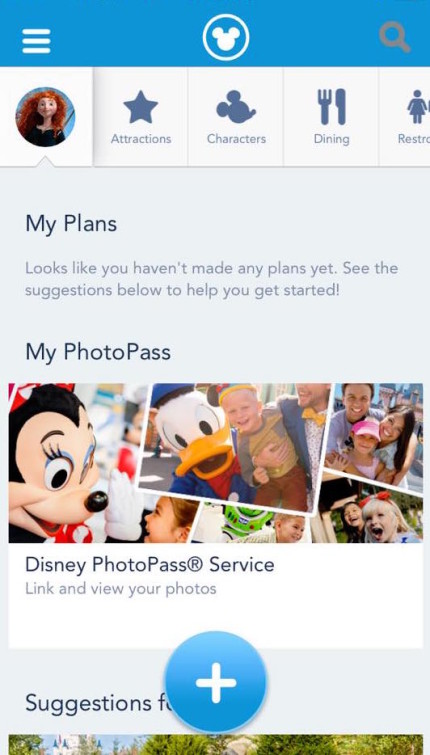
2. In the app’s menu select FastPass+
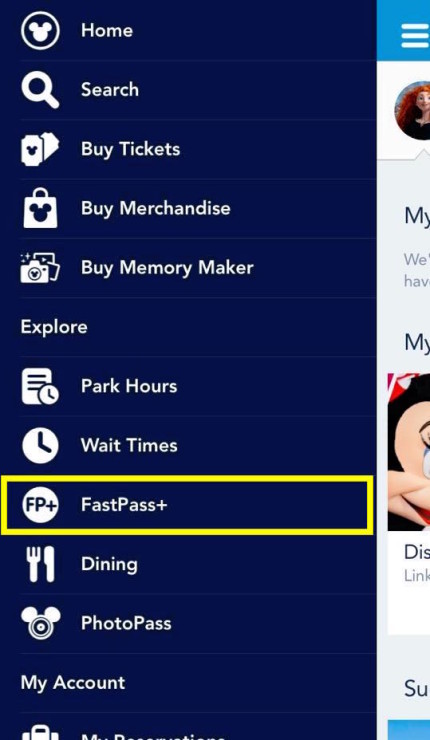
3. The menu below will appear.
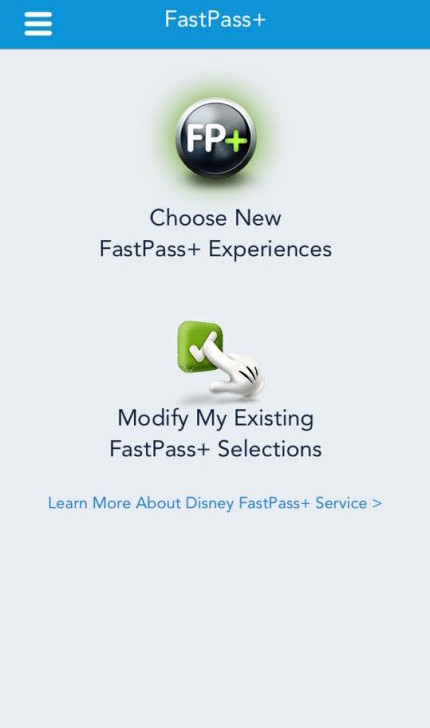
4. Select “Modify” on that menu.

5. Select the date you will be copying FP+ on. (Note you must copy the same day, meaning you can’t copy your Monday FP+ options to a friend’s Thursday plans.)
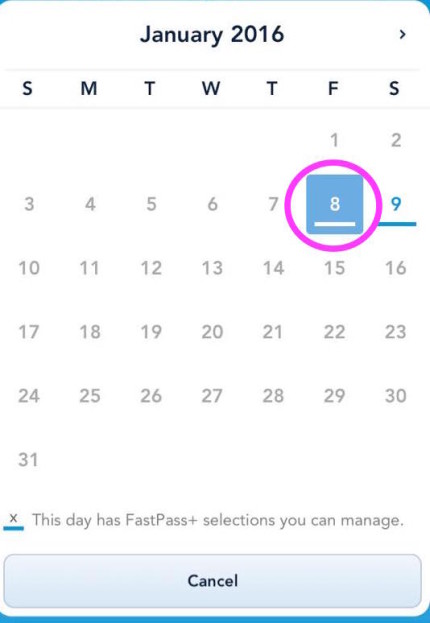
6. Select the person you will be copying from. Only friends and family that already have FP+ options for the day you choose will appear.
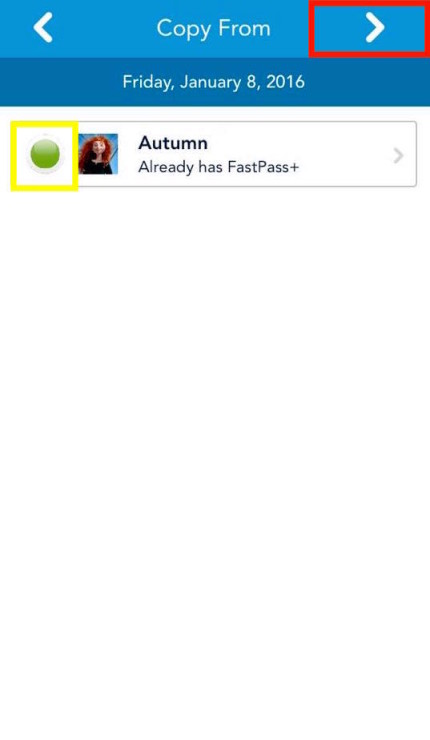
7. Select your Friend(s) and Family Member(s) that you will be copying the FP+ option TO (you can select one, several, or all of the people on your list. When you are done selecting people, tap the “Forward Arrow” at the top of the screen. 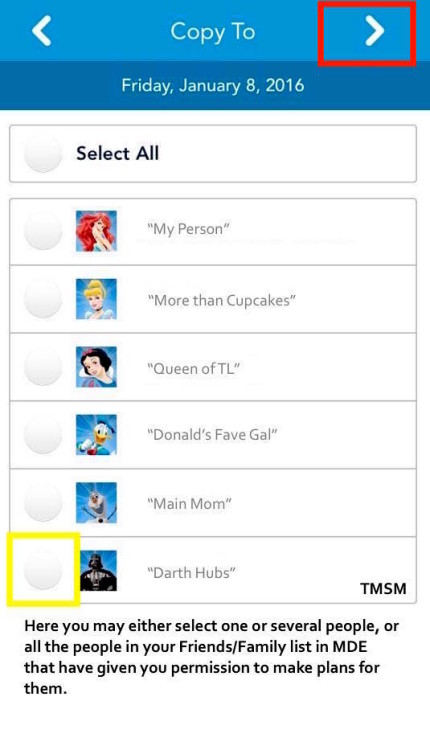
8. The available FP+ options and ride times will appear. The times won’t always be identical, but they will be overlapping so just make sure you check into the ride or show in question when all parties are within their ride window. Make sure you tap the “Confirm” option when you are done reviewing the changes.
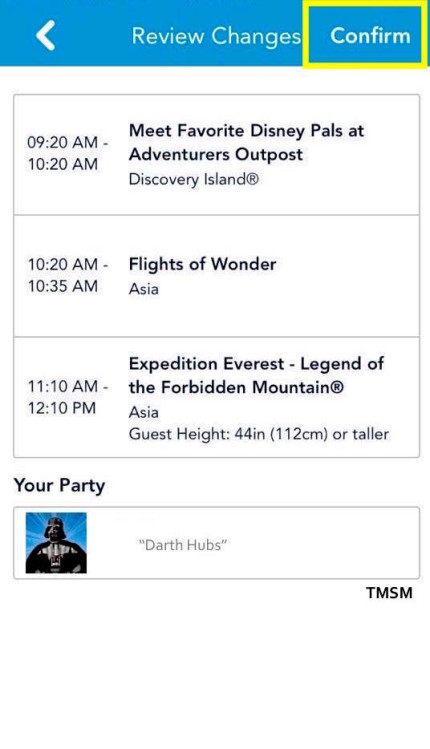
9. You have now copied your FP+ options to someone you are traveling with. Just click the “Done” option at the top of the screen and MDE will take you back to it’s main menu.
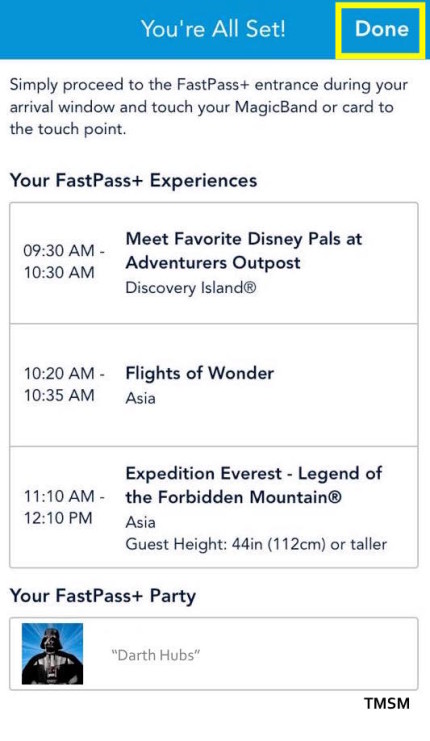 Next we want to help you find out what character, food items, even beverages are in the parks. This works really well when you are trying to figure out what character meet and greets are in the parks regularly as it also lets you know where the character is and when they are there. This is a great option to use when you want to find a burger or specific desert like a Dole Whip when you are in the parks.
Next we want to help you find out what character, food items, even beverages are in the parks. This works really well when you are trying to figure out what character meet and greets are in the parks regularly as it also lets you know where the character is and when they are there. This is a great option to use when you want to find a burger or specific desert like a Dole Whip when you are in the parks.
1- Open MDE, and select “SEARCH” either from your side tool bar, or from the top of the app. If you are at home on a desktop or laptop computer, you can just use the search option in MDE on your computer’s browser. When your search option opens, type in what or who you are trying to find, and hit then hit Search/Go. For this search we are trying to find my favorite Disney Princess Ariel.
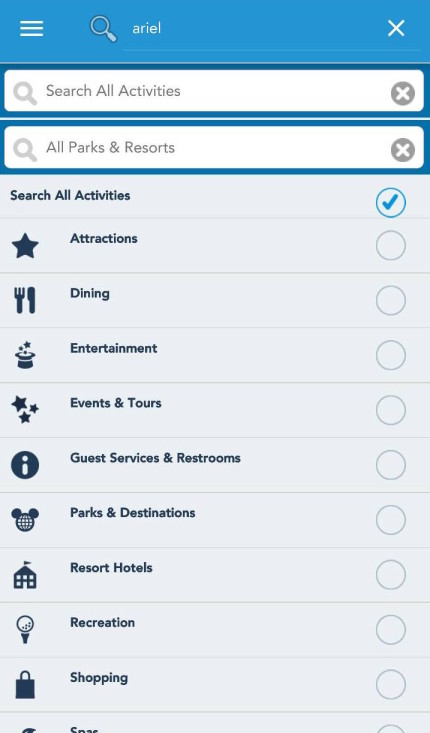
2. A list of all relevant options will appear, this will include “related” items and on occasion those related items may not make sense to you. In this search I had to sit for a moment and play the “6 Degrees of Disney Characters” game to figure out why 50’s Prime Time was appearing. (Answer for those that want to try and figure it out yourself is at the bottom of this article.)
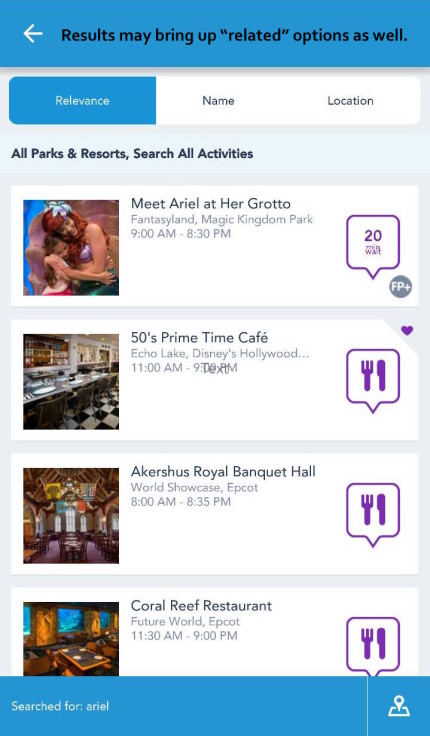
3. Tap on the character appearance in question. I choose to “Meet Ariel at Her Grotto.” I can see the wait time, her hours etc. Obviously the layout on the information varies a bit based on your operating system.
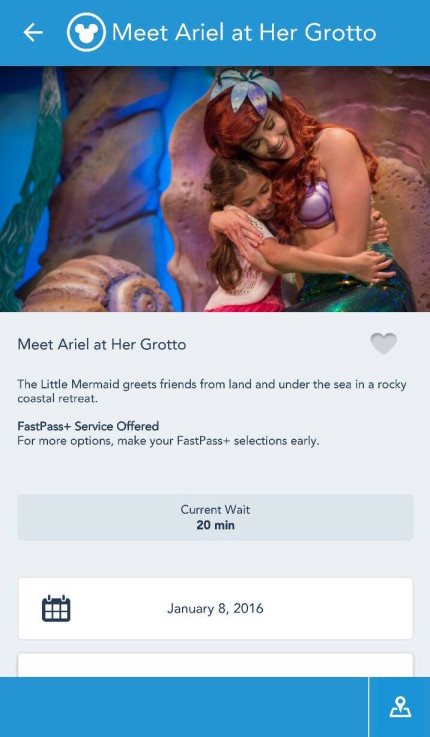
I hope you found these two quick how to’s helpful! (And for those wondering about Ariel and the 50’s Prime Time… 50’s offers Fantasmic Seating and Ariel is in Fantasmic!)
 For more of our TMSM Explains Series visit our archives!
For more of our TMSM Explains Series visit our archives!
- Raglan Road Celebrates World Whiskey Day, 1/2 price flight - May 15, 2024
- Selena Gomez – First Look for ‘Wizards Beyond Waverly Place’ - May 14, 2024
- Passholder Preview Info, Tiana’s Bayou Adventure - May 14, 2024





Such helpful information I hope everyone reads it carefully & has fun using the app.